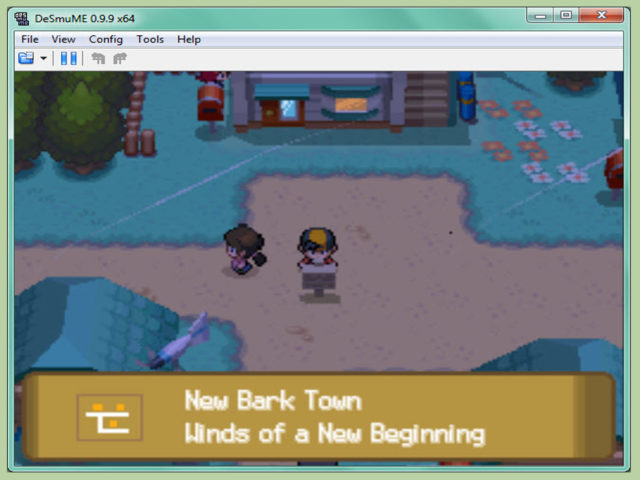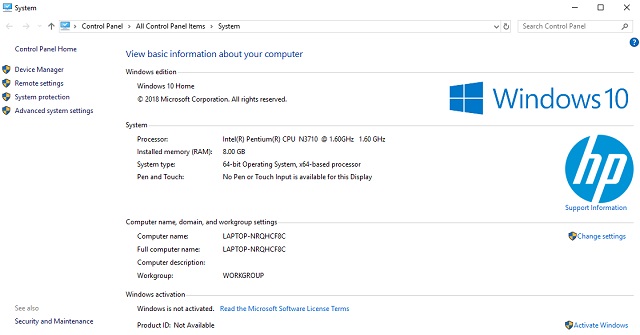Nintendo DS used to be at the top of hand-held consoles, coming with many great titles. Unfortunately, the console is no longer in the market anymore. However, there are still many Nintendo DS games that one will want to play. There are a number of emulators that you can use for that but DeSmuME is one of the most popular.
It is an open source Nintendo DS emulator that is able to run both demos and commercial games successfully. It has been designed to work on Linux, OS X, Wii, AmigaOS 4, and Windows.
Inasmuch as it is a pretty much straightforward program, there are some things that may be confusing to some including how to download it, the controls, cheats, how you can speed it up, and much more.
Is DeSmuME Emulator safe?
On its own, the emulator is very safe to use, however, it can be unsafe when you download it from a third-party or an untrustworthy site. This is because some of these sites can have malware or something worse added to the zip file for you to download. Hence, what can make it safe or unsafe depends on where you get the file.
How to Download DeSmuME
For Windows: The downloading process for windows doesn’t require much. The first thing you want to do is to know the bit version of your computer. If you are not sure, here is how to find out on Windows 10:
- Go to the start menu of your computer
- Click on the settings icon
- On the left side, scroll down and click on About.
- Look down at the Device Specifications
For other windows, simply go to my computer, right-click on it and select “Properties” and under “System”, you will see the bit Operating System version you are running on. This also works for Windows 10.
How to download the Nintendo DS emulator for Windows:
- Go to the emulator’s website
- On the right side of the site under Pages, click on Downloads to be taken to the download page.
- You will see different versions available. Select the one that is for your computer based on the bit version: 64-bit or 32-bit. This will simply download it to your computer.
Because DeSmuMe comes in a Zip file you will need to extract it using a program meant for that such as the WinRar. Or you can simply right-click on it and click on Extract. Select a destination where you want to save it, probably your desktop. Once this is done, simply open the folder that it has been extracted to and you will find the application.
Since it is a stand-alone file, it doesn’t come with an install wizard so by double-clicking on the application, it will launch.
Download For Mac:
- The first thing you want to do again is to go to the application’s website.
- There you will see different available options of DeSmuME.
- Select the latest version for your Mac and click on it
- This will bring you to Sourceforge. Your download will start automatically after a few seconds
- Move the application to your desktop and then open the folder where you will see the application. If you double click on it, you will be told that it is from an unknown developer so it cannot open. Here is how to fix this:
- Click on the Apple logo at the top left of your desktop.
- Select “System Preferences” and then “Security and Privacy”
- You will see a message at the bottom that is telling you why DeSmuME was blocked. Click on “Open Anyway”
- Put in your admin name and password to give permission and then click on “Modify Setting”
- Finally, click “Open” and you are good to go.
Controls
To set up either your keyboard or gamepad, go to the Configuration again, and then Control Config. The control keys there are set based on the virtual Nintendo DS gamepad. To set it based on your preferred configuration, simply change the different buttons.
When you are done with the control settings, you can simply decide to allow the left and right/up and down keys by checking the box and clicking on OK. To disable any button, click on it and press ESC key on your keyboard.
Cheats
DeSmuMe comes with a cheat system that allows you to put in cheat codes that you can use for almost any game. You will find the Cheat system under the Toolbar. From there, simply move to “Cheats” and then “Search”.
After you must have gotten the codes you need and have started your game, you can go to Tools, then Cheats, and then List to add them.
Note: When using these codes, you need to understand that you are using them at your own risk as it could cause a problem for the emulator.
How to Speed up the emulator
There is no denying the fact that DeSmuME is not the most perfect emulator it could have been, but then there are some tricks here and that that can help you in getting to the better side of it, most especially regarding the speed. Getting an edge in speed with any program depends mostly on the specs of your computer, but there are some tweaks that you can make on applications to have their best performance.
See Also: What is FRAPS? How To Download And Use It For Screen Recording
The main settings you are going to make for this application are all under configurations after you must have launched it. Here are the things to do:
- Under the configuration, go to Frame Skip and then change it to 4.
- Go to emulation settings and in the box that will appear, look for “CPU emulation mode” and check the box for “Use dynamic recompiler”. Next, check the “Use external Bios images” box and then click “OK”
- For things like the 3D settings and other things under the configuration, you can leave them all the way they are.
- Under View, go to Magnification Filter and select SuperEagle.
- There is also something about the layout that could add a little but not significant speed. The normal layout tends to have better speed than wider and larger ones.
Other Questions
What is the best NDS emulator?
Apart from DeSmuME, there are other great Nintendo DS emulators that you can use such as Citra 3DS Emulator, NeonDS, iDeaS, and No$GBA.
Can DeSmuME run GBA games?
No, the application does not emulate GBA games even though a DS can play such games using the GBA slot
Can Desmume play 3D games?
Yes, using the emulator, you will be able to play 3D games. However, for someone really looking for the best from 3D games, you may as well consider getting a real console because this will not give you the best there is.