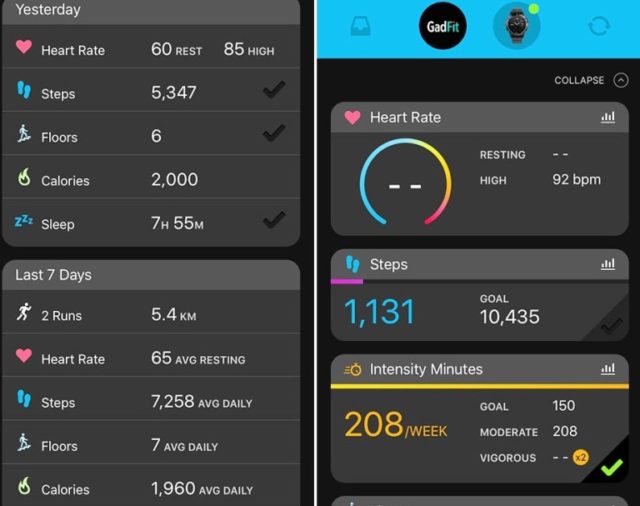There are tons of health and fitness applications available in the competitive market right now. Garmin Connect stands out as a one-stop source for fitness and health data for people who bike, run, walk, hike and strive to stay fit. Once the app is paired with a compatible Garmin device, it automatically begins to track your activity. Besides this, the app also allows users to build courses, design new workouts, and challenge their friends to compete with them.
Garmin Connect Login
- Go to www.connect.garmin.com/en-US/signin
- Enter your email and password
- Click the Sign In button below
Note: If you are a new customer and wish to create an account, simply move down to the bottom of the box and select Create One. And if you are an existing customer and have lost your password, click on Forgot link (which is beside the Password space) and follow the instructions to reset your password. Once you finish creating a new account or signing in to your existing account, you can then add your Forerunner by following the instruction on the Garmin Connect Mobile app.
Mobile App
Garmin Connect mobile app can be downloaded and installed on Android phones and iOS devices. The compatibility of Garmin Connect with Android phones/iOS devices varies, as some phone models do not pass Garmin’s internal tests with some of its devices. Here are minimum requirements for devices that are fit to run the operating system.
Android: 4.4 OS or Later and Bluetooth 4.0 or Later
Apple: iOS 10.0 or Later. It is also compatible with iPhone, iPad, iPod touch.
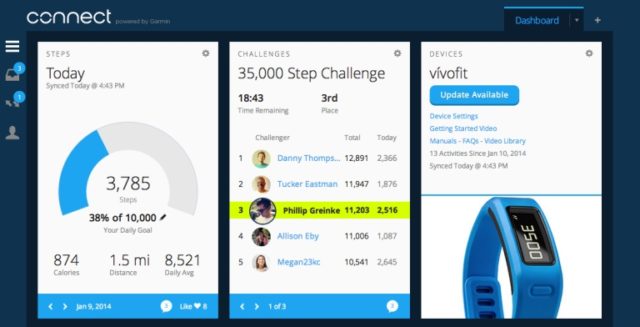
The Garmin Connect mobile app boasts the following features:
- Sync with apps such as Strava and MyFitnessPal.
- Receive badges for accomplishments.
- Design customized courses and workouts.
- Review personal records for distance, pace, and steps.
- Scrutinize your activities and their related statistics.
- Receive support for Garmin gadgets and their features.
Note: Garmin Connect mobile app may use your location even when it is not open. It is available in about 39 languages, including English, French, Lithuanian, Portuguese, Simplified Chinese, Romanian, Slovak, Spanish, Russian, Swedish, Thai, Traditional Chinese, Turkish, Vietnamese, and others.
How To Download Garmin Connect
To download Garmin Connect on your device (Android users), simply do the following:
- Go to Google Play store, search for the application.
- Once it appears, click on Install.
- Follow the instructions that follow to get the app installed on your device.
To download the app on iOS devices;
- Go to the App Store.
- Follow the instructions detailed on the page to get the app downloaded.
How To Add Device After Installation
- You have to start by adding your device. To achieve this, open Garmin Connect Mobile and complete the setup process.
- If the device you are adding is the first device you pairing with the Garmin Connect Mobile app, then you need to create an account. Just follow the on-screen instructions to accomplish this task. But if you have an already-paired device, you can add your device to the Garmin Connect Mobile app by doing the following.
iOS Devices
- Move to the tab bar at the bottom of the screen.
- Select Garmin Devices.
- Then follow the on-screen instructions.
Android Phones
- Go to the top of the screen.
- Choose Garmin Devices.
- Follow the on-screen instructions.
How To Fix Syncing Errors
A syncing error usually takes place if the automatic Sync feature tries but fails to verify a client’s password or username with apps on your device. Although most sync issues only last for a while, they are always annoying and a bit frustrating. Besides issues relating to operating system limitations, there are several other things that can cause sync errors.
From time to time, most clients encounter problems syncing with Garmin connect app, giving rise to dissatisfaction among users. If you’re facing this problem and have been searching for a solution, simply follow these steps to fix it.
Method I
Restart Your Computer
- First, you need to find your data.
For Mac, go to: ~user/Library/ApplicationSupport/Garmin/GarminConnect/UnitID/Upload/FIT_TYPE_
If you are using Windows device, visit: C:\ProgramData\Garmin\GarminConnect\DeviceUnitID\Upload\FIT_TYPE_4
- Restrart your computer.
- Shut down the Garmin Express application and other running applications on your device.
- Select the restart button to restart your computer.
- Patiently wait for your device to start back.
- Once it does that, check whether it is able to sync the data or not.
Method II
Disable the Firewall and Antivirus Software
- The Garmin Express Sync Error can as well be caused by a conflict between the Garmin Express Application and Antivirus if your device has any Antivirus software or related security system installed.
- Likewise, the Firewall of your computer can also be responsible for the same error or issue. In such a case, just remove or disable these security features from your device and move on with the sync process.
- If the problem is not resolved, then follow the next method.
Method III
Check Internet Connection
The Garmin Express users stand a high chance of getting Garmin Express Sync error if their internet connection is not working properly or is weak. Do not forget that the app uses the internet to upload and download data from a Garmin device to the computer, hence, the reason you need a good internet connection. To fix the sync error using this method:
- Find out if the Internet is working fine.
- Take your computer near to the router if you are using a wireless network.
- For a better performance, ensure to use a high-speed internet connection even though the wired network connection is recommended to make use of Garmin Express.
- To stay away from other errors in future, check other system requirements for Garmin Express.
Method IV
Uninstall and Reinstall Garmin Express
If the aforementioned methods fail to fix the Garmin Express Sync Error, then there is every tendency that the problem could be from the Garmin Express application. In such a case, all you need to do is to disable the app and re-install it, following these steps.
- On your computer, click on the Start button.
- Go to the Control Panel on your computer.
- When you get to Programs, click on Uninstall a Program.
- Click your way to the Garmin Express app from the list of installed applications.
- Right-click on it and select Uninstall.
- A confirmation will pop up, requesting for permission to remove Garmin Express from your device. Choose yes to permit it to go ahead with the process.
- Restart your computer once it is removed.
- Now your Gramin Express has been successfully removed from your computer. To install it again, follow the same procedure you used to install it the first time.
- Once you finish re-installing it, find out if the Garmin Express Sync Error has been fixed or not. If sync error has not been resolved, simply contact Garmin’s toll-free number for technical support.
See Also: How Does Magic Jack Work? Customer Service, Login, Price, Renewal
Note: If you are unable to find your data at ~user/Library/ApplicationSupport/Garmin/GarminConnect/UnitID/Upload/FIT_TYPE_ (for Mac) or C:\ProgramData\Garmin\GarminConnect\DeviceUnitID\Upload\FIT_TYPE_4 (for Windows), then you may have deleted the Fitness data manually or may have saved the Garmin Express to a different location.